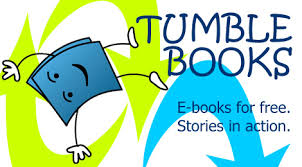Today, I am linking up with Cheryl from Techie Turtle Teacher for her weekly Tech Tip Tuesday.
I know a lot of people have been blogging about this, so I figured why don’t I. Today, I am going to give you a tutorial of how to create board covers for Pinterest.
First, make a board cover that can fit into your board on Pinterest. The measurements for that are 217 x 147 pixels. There is a cheat sheet guide that can fit well into your board AuthorMedia. This is what my boards look like before I organized them.
Then, choose the best appropriate site that would be perfect to make the board cover. For me, I use Pixlr
Then, pull up your Pinterest account and work on the board covers by making it look perfect for your board.
Then, I would start to work on the board cover and what it entails.
How to make a board cover:
Step One: Put the Title of your board cover on your board cover template
Tip: Make sure that your Text can fit the box because that is what your potential followers would see when they get on this site.
Step Two: Choose a text color that would pop out to the viewers.
Also, choose the font that would impress the viewers as well. For me, I choose Missed Your Exit From Kevin and Amanda. Check out their site for more fonts.
Now, back to the tutorial. After that make sure that the text fits the box and also make sure that the text is centered again.
Finally, when you are done, make sure that you would save it.
How to save? Well I would tell you…
First, save it as a PNG so it could fit in the board. Also, check the measurements and see what is going on.
Then create a name that would help you remember that board cover and save it.
Now, the trick question is putting it on Pinterest. Well, upload it into your Pinterest and here is the end result…
Next week, I will tell you about how to decorate and edit the boards if things are not that good.
Link up with Cheryl on her linky party…I love the tutorials that would be more useful for our blogs.
Thanks and I will see you soon.